![]()
Technical Tip
The item selected on an invoice must have a substitute item number entered in the Other Brand field on the Item Update screen - Extra tab – see "File - Inventory - Extra".
Use this tab if you have set up items so that other brand items can be substituted during invoice creation.
|
|
|
Technical Tip The item selected on an invoice must have a substitute item number entered in the Other Brand field on the Item Update screen - Extra tab – see "File - Inventory - Extra". |
Refer to "Entering Invoice Lines - Supply Chain (v2.8)".
If the other brand item is a valid item, Micronet automatically displays the Enter Invoice Line screen - Brand tab.
|
|
|
Technical Tip Alternatively, you can select the Other Brand tab if it is enabled. |
The details of the other brand item are displayed in the bottom half of the screen.
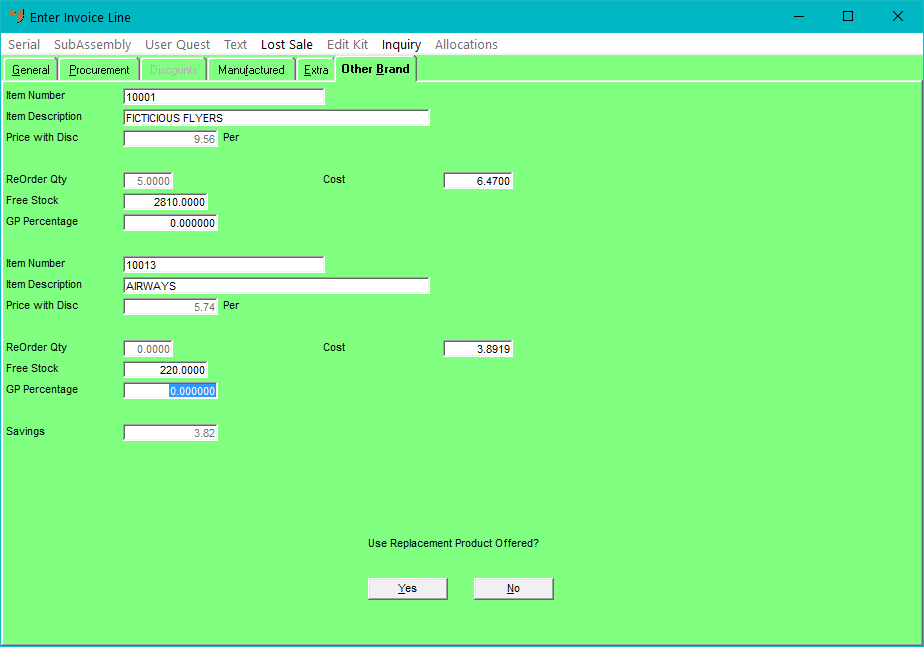
Micronet redisplays the Enter Invoice Line screen - General tab with the other brand item selected.
|
|
|
Technical Tip If you select No to Use Replacement Product Offered?, Micronet also redisplays the Enter Invoice Line screen - General tab but the item you selected originally remains on the screen. |
|
|
|
Technical Tip When an other brand item is selected on an invoice, the original item is stored on the line detail for reporting purposes (in the DIL_PLANTNO field). |